SPRC Dashboard Login Help
Category 2
Introduction to the SPRC Dashboard
Welcome to the SPRC Dashboard Login Help page, dedicated to providing you with detailed assistance and step-by-step instructions to access the SPRC Dashboard on the Praise Chapel website. The SPRC Dashboard is a powerful tool designed to streamline communication, manage activities, and enhance collaboration within the church community. Whether you are a member, leader, or staff member, this guide will help you navigate through the login process effortlessly.
Accessing the SPRC Dashboard
To access the SPRC Dashboard, follow these simple steps:
- Open your preferred web browser.
- Enter www.gotpcp.org in the address bar.
- Once the website loads, locate the Login button at the top right corner of the homepage.
- Click on the Login button to proceed.
- You will be redirected to the Login page.
- Enter your username and password in the designated fields.
- Double-check the accuracy of your login credentials.
- Click on the Login button to securely access the SPRC Dashboard.
Troubleshooting Login Issues
If you encounter any issues while logging into the SPRC Dashboard, the following troubleshooting tips will assist you:
1. Incorrect Login Credentials
Double-check for any typing errors in your username and password. Ensure that the correct capitalization, numbers, and special characters are used as per your account details.
2. Forgotten Password
If you have forgotten your password, click on the "Forgot Password" link on the Login page. Follow the instructions provided to reset your password securely and regain access to your account.
3. Disabled Account
If your account has been disabled, or you are unable to login, please reach out to the Praise Chapel support team at [email protected] for assistance. They will guide you through the necessary steps to reactivate your account.
4. Clearing Cache and Cookies
Sometimes, clearing cache and cookies from your web browser can resolve login issues. To do this, go to your browser's settings or preferences, find the option for clearing cache and cookies, and follow the prompts to complete the process.
5. Supported Browsers
Ensure that you are using a supported web browser to access the SPRC Dashboard. The recommended browsers include Google Chrome, Mozilla Firefox, Safari, and Microsoft Edge. Using an updated version of these browsers will provide the best user experience.
Conclusion
Congratulations! With the help of this comprehensive login guide, you should now be able to access the SPRC Dashboard on the Praise Chapel website effortlessly. Remember to always keep your login credentials secure and never share them with anyone. In case of any further issues, please do not hesitate to contact the Praise Chapel support team for prompt assistance. Enjoy the benefits of the SPRC Dashboard and make the most out of your experience within the Praise Chapel community!