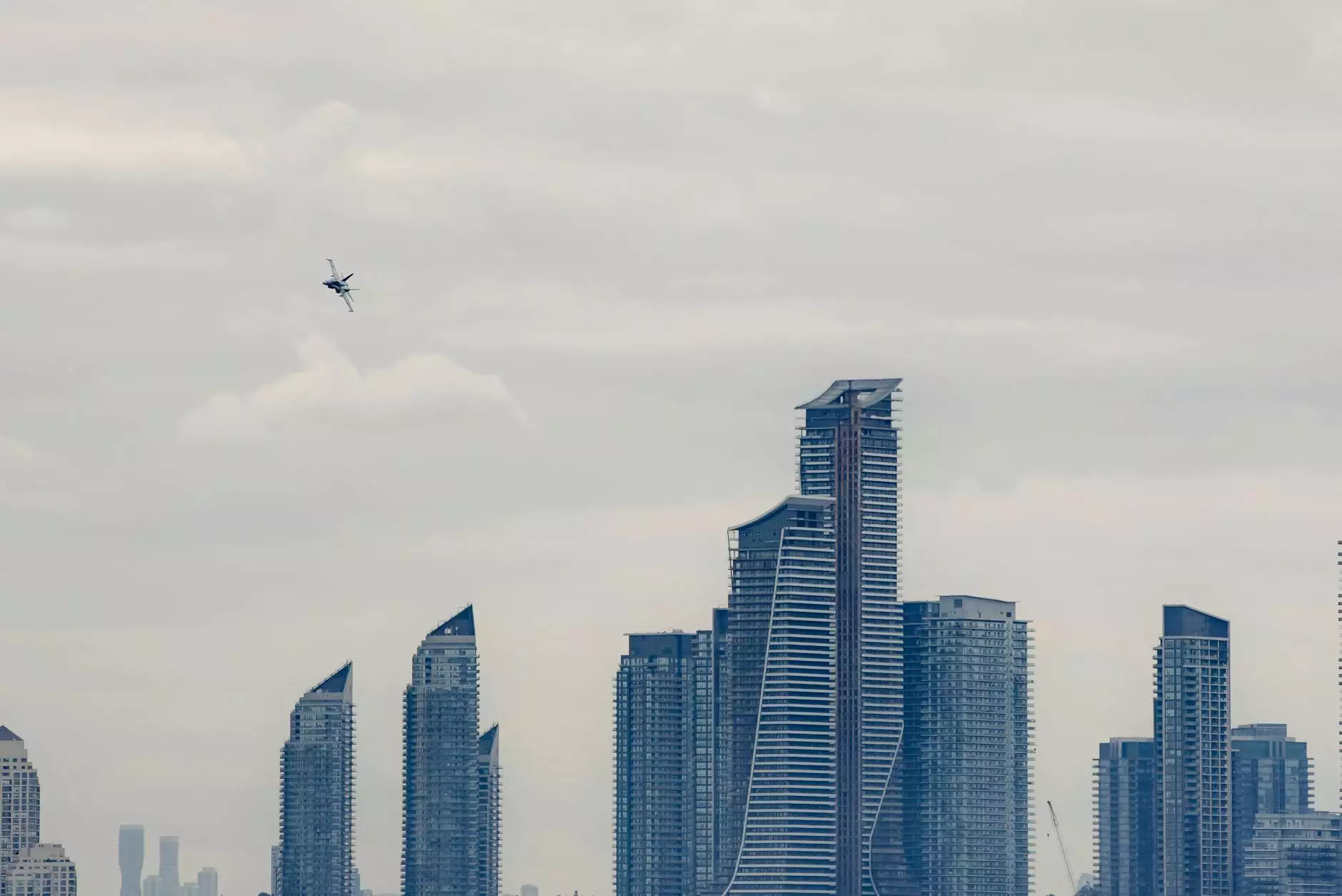Mastering the Art of Image Manipulation: A Comprehensive Guide to Install ImageMagick on CentOS with WHM
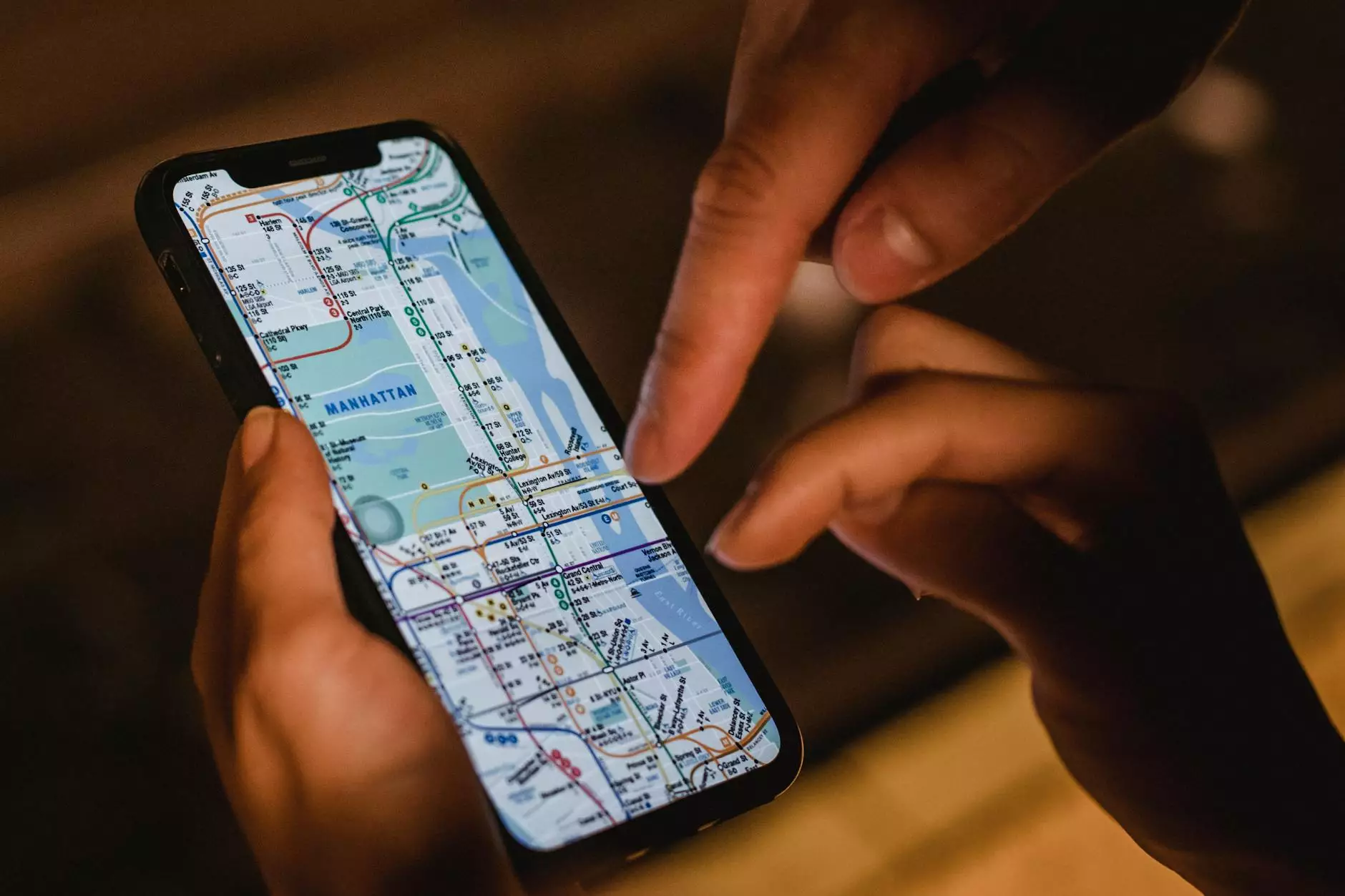
ImageMagick is a powerful tool for image manipulation and processing. In today's digital age, businesses require efficient software to manage images efficiently, thus enhancing their online presence. For users on CentOS with WHM (Web Host Manager), installing ImageMagick grants numerous benefits that can significantly impact your IT services & computer repair business, particularly for those managing large volumes of image data.
Understanding ImageMagick: What It Is and Why You Need It
Before diving into the installation process, it is crucial to understand what ImageMagick is and why it’s a valuable asset in your toolkit. ImageMagick allows you to create, edit, compose, or convert bitmap images. The important features include:
- Support for Various Formats: ImageMagick supports over 100 different formats, enabling you to work with virtually any image file.
- Command-Line Interface: It provides a powerful command-line interface for automation and batch processing of images.
- Animation Support: ImageMagick can also create GIF animations and handle multiple images as a single animated file.
- Extensive Options: Users can manipulate image attributes, colors, effects, and even apply transformations and layers.
Preparing to Install ImageMagick on CentOS with WHM
Prior to initiating the installation, ensure that your CentOS server is up to date. It is always advisable to back up your server data to prevent any loss during installation.
Step 1: Update Your CentOS System
To update your CentOS system, execute the following command in your SSH terminal:
sudo yum update -yThis command will ensure all packages are up to date, providing a stable environment for ImageMagick installation.
Step 2: Install Required Dependencies
Before installing ImageMagick, you may need to install some dependencies that it relies on. Use the following command to install necessary development tools:
sudo yum groupinstall "Development Tools" -yAdditionally, install the following dependencies:
sudo yum install libjpeg-devel libpng-devel libtiff-devel freetype-devel -yInstalling ImageMagick on CentOS using WHM
Now we are ready to install ImageMagick. While WHM provides a user-friendly interface for managing software, installing via the terminal can offer more control. However, you can also integrate ImageMagick using WHM's EasyApache.
Method 1: Using SSH to Install ImageMagick
First, you can install ImageMagick directly via the command line. Follow these commands:
sudo yum install ImageMagick ImageMagick-devel -yThis command installs both ImageMagick and its development libraries, ensuring that you can compile additional features in the future if needed.
Method 2: Installing via WHM's EasyApache
If you prefer to use WHM for your installation, follow these steps:
- Log in to your WHM account as the root user.
- Navigate to Home > Software > EasyApache 4.
- On the EasyApache 4 page, click on Customize.
- Select PHP Extensions from the sidebar.
- Search for ImageMagick in the list and select it for installation.
- Click on ReviewProvision to install the selected extensions.
After completion, you will have ImageMagick installed and ready to use.
Post-Installation: Verifying Your Installation
After installing ImageMagick, it’s essential to verify that everything was installed correctly. You can check the installation by running:
convert -versionThis command outputs the installed version of ImageMagick, confirming that the installation was successful.
Utilizing ImageMagick in Your Business
With ImageMagick installed, your business can leverage its capabilities to enhance image processing tasks. Here are several ways to utilize ImageMagick effectively:
Batch Processing of Images
ImageMagick excels at handling batch processing, allowing you to automate the modification of numerous images simultaneously. This can save significant time when managing large collections of images for your website or other projects. Example commands you might find useful include:
mogrify -resize 800x800 *.jpgThis command resizes all JPEG images in the current directory.
Creating Thumbnails
Thumbnails are essential for online galleries and websites. You can create thumbnails quickly using:
convert input.jpg -thumbnail 100x100 thumbnail.jpgImage Format Conversion
Another powerful feature of ImageMagick is its ability to convert images from one format to another:
convert input.png output.jpgThis converts a PNG image into a JPEG format efficiently.
Conclusion: Boosting Your Business with ImageMagick
By understanding how to install ImageMagick on CentOS with WHM, you open up new avenues for image manipulation that can enhance your business offerings in the IT services & computer repair and internet service provider arenas. This powerful tool not only streamlines the image processing workflow but also adds value to your services, making your business more competitive in the digital marketplace.
Further Learning and Resources
To maximize your use of ImageMagick, consider exploring the following resources:
- Official ImageMagick Documentation: imagemagick.org
- Community Forums for ImageMagick Users
- Online Courses on Image Processing
By harnessing the power of ImageMagick, you can significantly improve your image processing capabilities and provide better service to your clients, thus solidifying your standing in the competitive landscape of online business.
install imagemagick centos whm